Hossein
Joined - March 2024
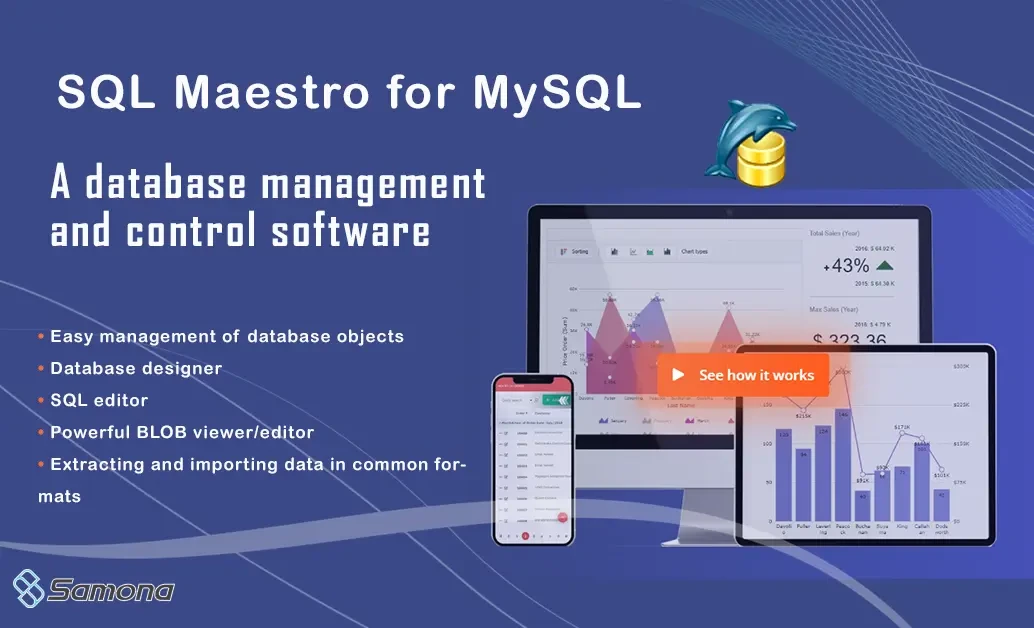
SQL Maestro for MySQL is the primary tool for managing, controlling, and developing MySQL and MariaDB databases. This software provides a rich set of graphical user interface tools for anyone using MySQL or MariaDB, including database developers, database administrators (DBAs), and data analysts. In short, SQL Maestro for MySQL is a sophisticated and reliable software that database administrators can use to create and manage databases, significantly reducing the overall complexity of the task with its practical and essential tools for creating and managing databases.
Key Features of SQL Maestro for MySQL
🔗 How to use
Software Installation Location: The software installation location is typically inside the Windows drive and within the Program Files folder. You can also find the installation location by using this method.
Get the updates, offers, tips and enhance your page building experience
Up to Top
Comments